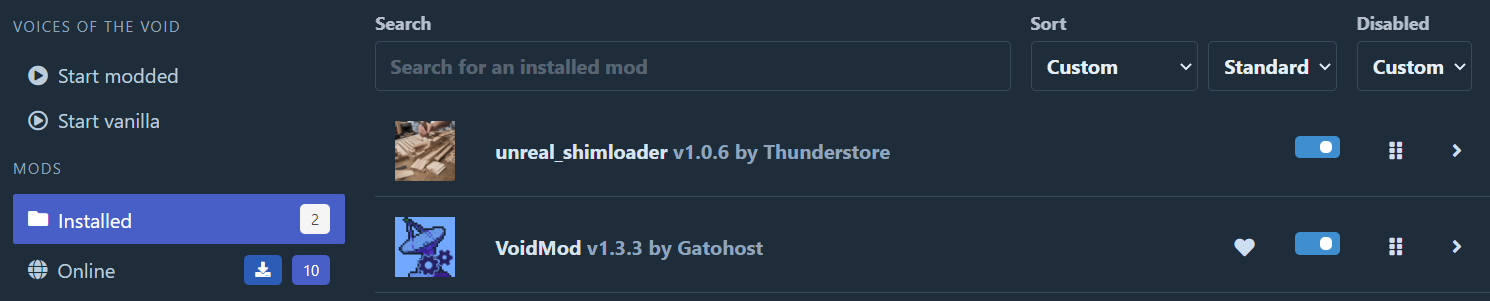Installing Mods using a Mod Manager
Prerequisites
Before we start, make sure you have:
or, if you're okay with Overwolf:
Voices of the Void mods are mostly tested on Windows. Other platforms have varying levels of support.
Setting Up the Mod Manager
After you have installed the game as well as your choice of Mod Manager (R2ModManager and Thunderstore are practically the same thing), open your Mod Manager and wait for everything to load. You likely will be prompted to select a game from a large list. Simply use the search bar to find "Voices of the Void" and select it.
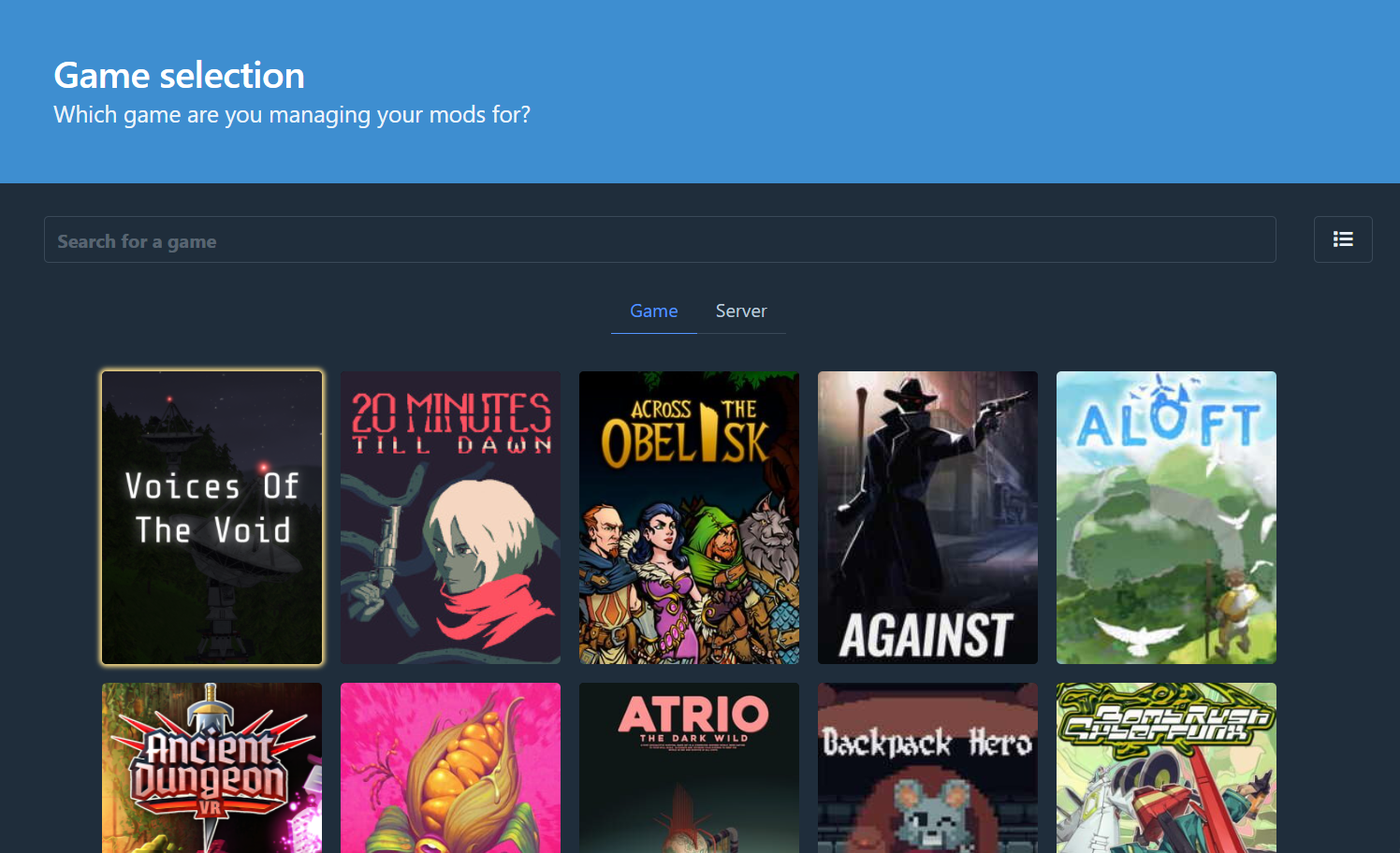
Once the Mod Manager finishes loading, you will be prompted to select a Profile. I highly recommend you create a new profile, separate from the Default profile. Either way, choose your profile and click "Select Profile"
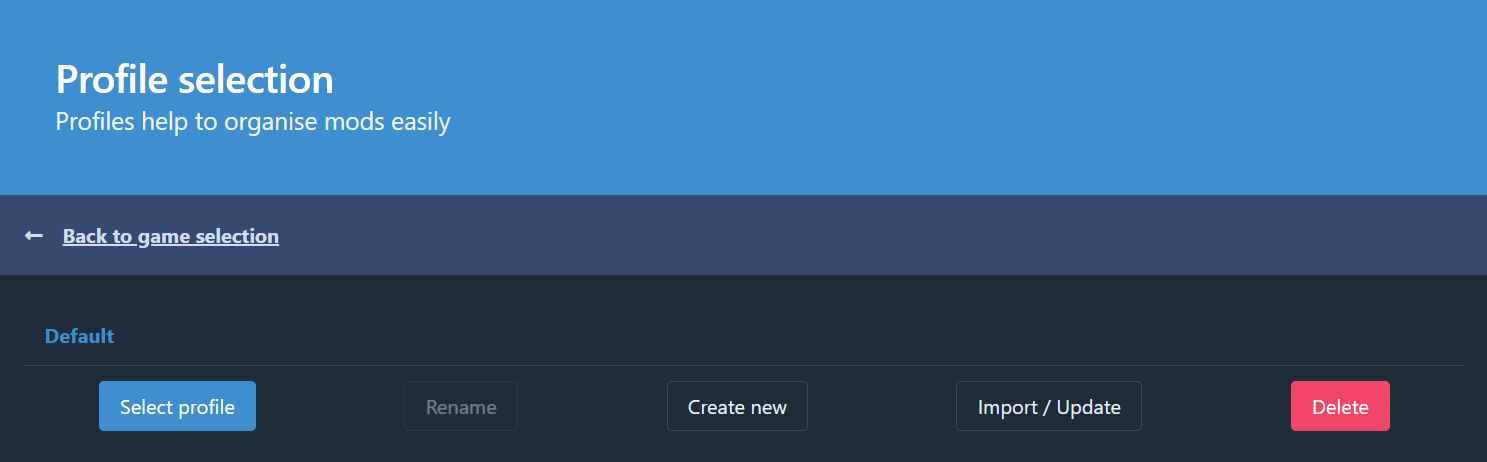
You'll then be presented with a "Installed Mods List". Before we cover installing mods, you'll need to change some settings. Otherwise, attempting to load the game will result in nothing or an error.
Begin by clicking on the Settings option on the sidebar:
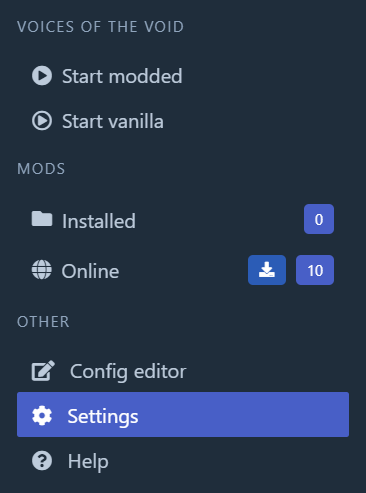
Scroll down in the settings, and find the option "Change Voices of the Void Directory/folder".
(Yours likely will not have a folder already listed)
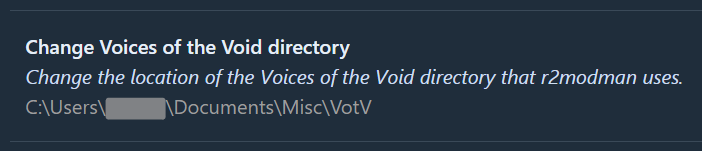
Click it, and when prompted to select a file, go to your the folder with the game in it and select VotV.exe. Now you should be done!
If you experience an error saying "Failed to execute put", please consult the troubleshooting page here.
Clicking either Start button should properly boot the game.
Installing Mods
Voices of the Void Modding generally requires Two Mods to function properly:
- Unreal Shimloader (By Thunderstore) : This mod is a specialized version of RE-UE4SS meant to allow Mod Managers to load mods for Unreal Engine Games. It is REQUIRED for mods to load.
- VoidMod (By Gato) : This mod used by many Voices of the Void mods. It is highly recommended as most mods require it as a dependency. This wiki also has tutorials for creating mods with VoidMod.
To install a Mod, navigate to the "Online" Mods section, where you will be presented with a list of currently available Mods. These mods are hosted on the Thunderstore Website.
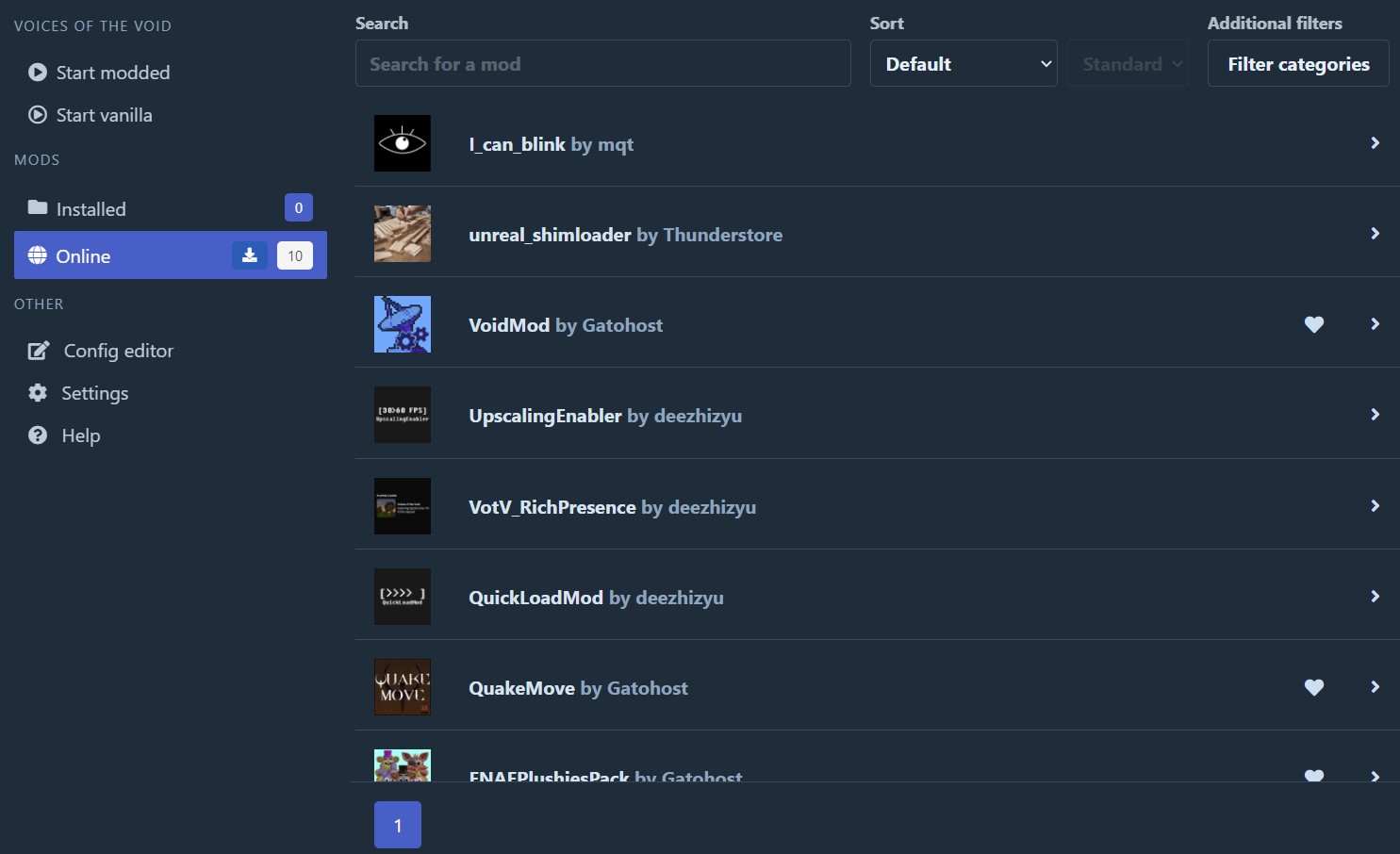
Once you've found a mod you would like to install, click on the mod. It should show you a description and some options.
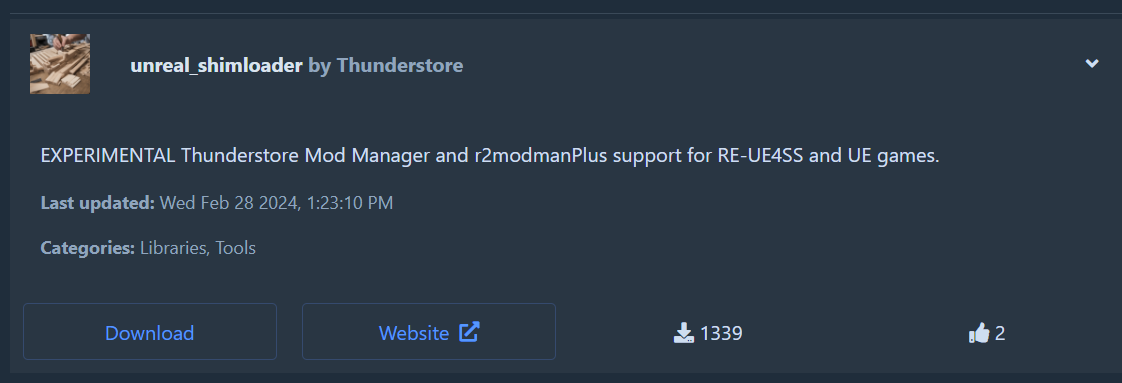
Simply click "Download", and when prompted to select a version, generally the latest version is the proper one. Just click "Download with Dependencies". If you do not have a required mod, then this should install the required mods (For Example, properly set up mods generally automatically install Unreal Shimloader and VoidMod as well as the mod).
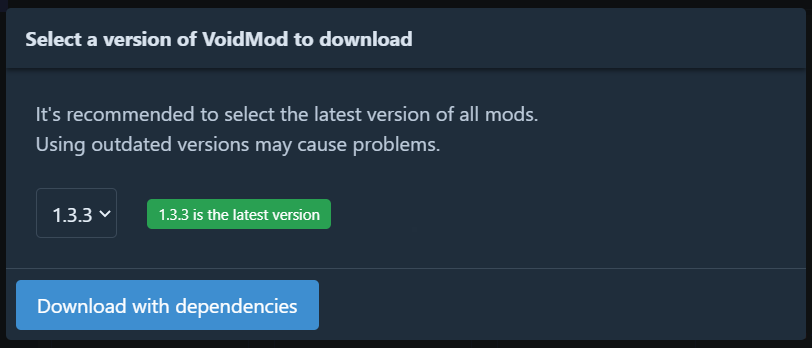
You can view currently installed mods and uninstall or disable them from the Installed Mods section. Enabled mods will load with the game when you press the "Start Modded" button.